Buying and printing postage labels on eBay
Save time and money with our eBay labels service
Whether you’ve just sold your first item or your thousandth, make sure you take advantage of all the benefits available to you as an eBay seller. We’ve designed our eBay labels service to make posting a seamless experience. Choose your preferred carrier and track your item while saving time and money.
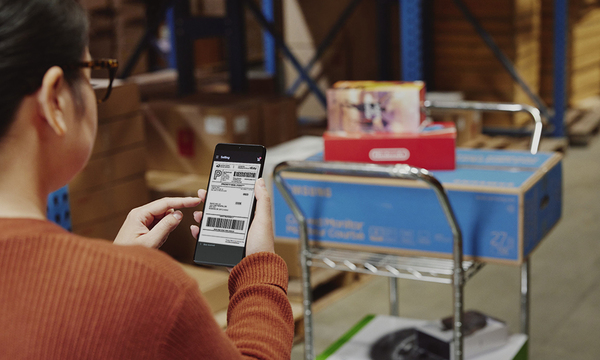
The benefits
- Fully-tracked delivery
Choose from a range of tracked options to easily monitor the delivery progress of your items, protect your sales from delivery issues, and provide buyers with peace of mind. - Pocket-friendly option
Labels purchased on eBay cost less than buying directly from most carriers. - Compare carriers
Easily view the services offered by different carriers, so you can find the best option for you.

Buy and print postage labels via the eBay platform
Printing your postage label is easy, just follow these steps:
- Go to My eBay > Sold items, and select Print postage label next to the sold item you want to send.
- Select your carrier service.
- Choose the correct size and weight of your parcel.
- Take your parcel to your nearest drop-off location or have the parcel collected.
You can change the postage details before you buy and print the label. Remember to be sure to select the right service for your item including speed, weight, and package size so that it arrives safely with your buyer with no additional charges.
Print your eBay postage label
When you’ve paid for your postage you’ll be prompted to print your label. You can use your laptop or desktop and send to any printer.
What you need to do:
- Print or reprint a label by going to: My eBay > Selling > Sold items > [the item you’re printing a label for] > Reprint label
- Attach your label to your parcel.
- Ensure the address and barcode is clear so it can be scanned by the courier.
- Once your label is fixed firmly and clearly to the front of your package, it’s time to send it to the buyer.

Post your items
Your next steps will depend on the service you’re using.
For EVRi, DPD, Yodel, InPost, UPS and DHL you can choose from more than 15,000 drop-off locations across the UK or book a collection.
If you're using a Royal Mail or a Parcelforce Worldwide service, drop your item off at a post office.

Postage labels expiration and cancellations
Royal Mail labels are valid for 7 working days after the date of purchase.
If you selected an EVRi, DPD, Yodel, InPost, UPS or DHL label and haven’t used it, you can request a refund up to 15 days after purchase. Go to: cancel a label
If you bought a Royal Mail postage label and haven’t used it, you can request a refund up to 14 days after purchase.
Go to: My eBay > Sell > Postage labels > [the postage label you would like a refund for] > Actions > Void
You’ll then be asked to specify a reason for cancelling the label.
FAQ
Can I view my historical label purchase?
You can find your labels at My eBay > Selling > Sold items > Postage Labels or Seller Hub > Orders > postage labels.
Are VAT receipts provided?
Yes, VAT receipts are provided for eligible services. Services that aren’t eligible for VAT are Royal Mail 1st Class, 2nd Class, 1st Class Signed For, 2nd Class Signed For and Special Delivery.
How do I purchase multiple labels at the same time?
To purchase Royal Mail labels in bulk, click on ‘Buy labels in bulk’ once you arrive on the eBay label platform. For Evri, Yodel, DPD, UPS, DHL and InPost labels, click on ‘Buy labels in bulk’ on the eBay label platform, then click on the banner redirecting you to the Packlink platform where you'll be able to buy multiple non-Royal Mail labels in a single transaction.
I don’t have a printer. How do I purchase a digital label?
When you purchase a Royal Mail, EVRi or Yodel service you can choose to receive a QR code, which can be scanned at a convenient drop-off location where a label containing all the correct delivery details can be printed. To use this option, simply choose ‘QR Code’ under postage label format on the eBay label platform.
Where is my nearest drop-off location?
Once you have purchased a label on the eBay label platform, there's a link further down the page which will show you a map of acceptance locations for the carrier service you have selected.