Sale Event + Markdown
Create a Sale Event for in demand items or to offer reduced prices on part of your inventory. Show customers before and after prices with Markdown.
Did you know?
Approximately 44% of listings transactions featured at least one of our promo tools*
Why use Sale Event + Markdown?
Running a sale event allows you to group items in your inventory together and offer buyers a discount, such as ‘Save up to 50% on all men’s suits’. The markdown shows your initial price with a strikethrough so that customers can see a price before and after the discount. These promotions are for all buyers and unconditional.
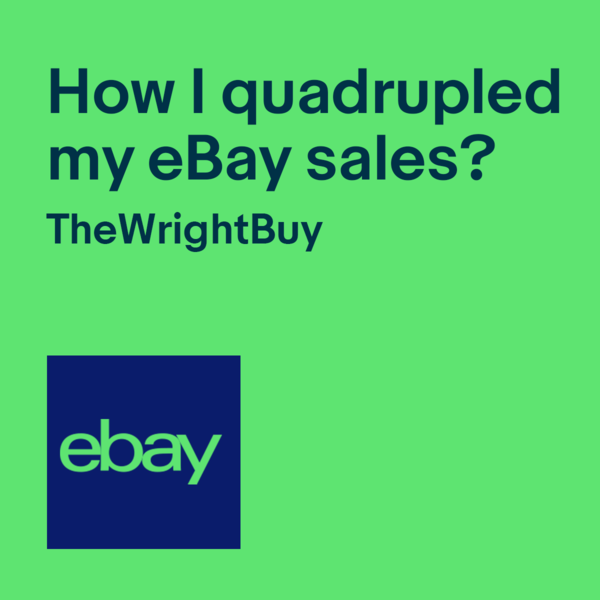
Benefits to you
- Make your listings stand-out with an attractive saving for the buyer
- Can accelerate sales of specific inventory: introduce new lines or clear inventory with a special pricing for a specific time
Benefits to your customers
- Clearly see the discount being offered
- Get more for their money: grab a bargain
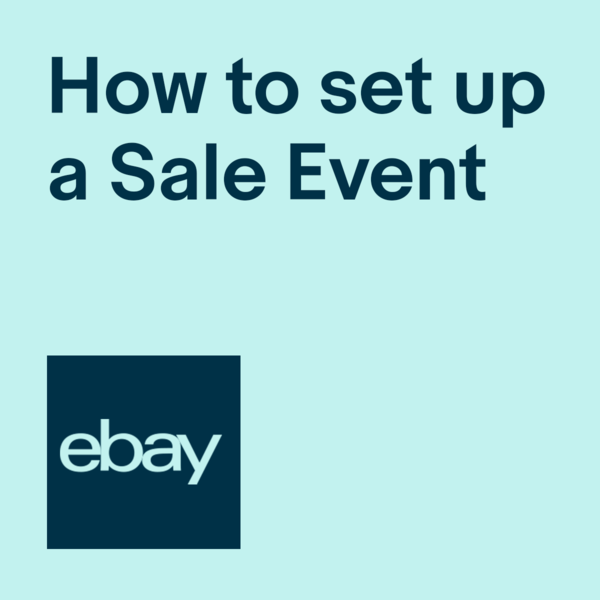
How does Sale Event + Markdown work?
Use Sale Event + Markdown to sell your items at a discount for a limited time.
For example:
Save up to 40% on Garden Furniture.
The Markdown feature will show your buyers the price of the listing before and after the discount.
Discount your inventory. Shout about it to your customers!
- Your Markdown prices will appear in search results on eBay and on the view items page.
- This is particularly useful as your items go into a seasonal period of high demand.
Bear in mind
- Listings need to have been listed at the pre-sale price for at least 14 days before your sale event
- Items can be included in your sale for a maximum of 14 days. After this they will need to be excluded for a further 14 days before they can be re-added
Top Tips
Avoid running one promotion for your entire shop. Instead, try to run targeted campaigns for specific categories or brands. If promotions are used for an entire shop, buyers are often shown unrelated items that they have no interest in.
Using percentage discounts is a great way to sell items with a lower value amount as they give you more control over the level of discount. For example, 20% off a £10 item would be a £2 price reduction.
Please note: When creating a Sale event + markdown, we recommend that you do not select the "Offer free postage for all discounted items (applies to first domestic delivery service)" option.
We encourage sellers to offer free postage either at the listing level or by creating a business policy that can be applied as needed.
Comparative Pricing
Sellers with Featured and Anchor Shop subscriptions have the option to set-up comparative pricing information using our developers set of API. This option is only available when listing items through API and third-party tools.
Using the API, you can set up comparative prices that compare to your historical price, as shown below, or the recommended retail price.
Similar to Sale Event + Markdown, using Comparative Pricing helps your buyer clearly see the price reduction in search results and on your listing page.
This tool allows sellers using API and third-party providers to set up Comparative Pricing quickly and easily. We’d recommend that you include your listings with Comparative Pricing in a Sale Event, as described above, to give them as much visibility as possible.
Please be aware of the Comparative Pricing policy, as you’re responsible for complying with trading regulations, e.g. holding evidence that a number of items were sold at the previous selling price for a minimum period. eBay may request this information at any time. Find out more information here.
Visibility on desktop
To provide a better shopping experience for buyers, the most relevant promotions are now shown more prominently on desktop. Offers with low relevance to the buyer will be displayed lower on the view item page (mobile, search results page and shopping basket are not affected). By following our best practice guidelines you can give your offers a better chance of being displayed more prominently on the view item page.
How to set up your Sale Event + Markdown campaigns
Creating a Sale Event is simple:
- Choose your discount rate, either as a percentage, or take a set amount off each item. You can also offer free postage on your discounted items. When you have set your offer, click ‘select items’.
- If you want to select each item individually, either manually or by SKU/item ID, use ‘Select Items’. To include items based on rules, select ‘create rules’.
- Name your sale, give it a description and include any relevant images to entice your buyers. Select the dates you want the sale to be live for and launch!
FAQs
Duration
- A fixed price listing sale can last for anything between 1 and 14 days
Item eligibility
- The item must have been listed, without any change to item price, postage price, title or item description, for at least 14 days before it can be included in a sale.
- If a listing is already in a sale or has bids on it, you won't be able to add it to a sale.
- A listing can only be in one active sale at a time, but a listing can exist in multiple scheduled and inactive sales. If the dates overlap, the listing will be in the sale that was most recently set-up.
- Items can be included in a sale for a maximum of 14 days, after which it needs to be excluded from a sale for at least 14 days before it can be added to a sale again.
- Revising the item price and/or postage cost for an item on the Revise my item page removes the item from a sale.
An item can be included in a Sale event + Markdown promotion as long as:
- It has been listed on eBay for at least 14 days at the same price before the beginning of the markdown.
- It has not been included in another sale in the 14 days prior to applying a markdown.
- If one or both of these requirements are not met, we'll show a SKIPPED:price message. Items that have been skipped when a Sale event + markdown campaign starts because they are not eligible will be added automatically to the promotion if and when they become eligible during the remaining duration of the promotion.
- Bear in mind that if your items don't meet these requirements, you can still promote them using Order discount promotions for added visibility as buyers look to grab a bargain.
Publishing and managing sales
- Sales with more than 200 listings will need some time to be processed. Usually, this takes less than an hour.
- Sales can be scheduled for up to 6 months in advance.
- You can create as many sales as you like. However, the maximum number of listings that can be activated into a promotion in one day is:
250 for Basic Shops
2,500 for Featured Shops
5,000 for Anchor Shops - If you accept Best Offer for a listing you promote via Sale Event + Markdown, you won't be able to respond to offers automatically. Once the item goes on sale, you'll need to individually review all Best Offers for it.
- You can only delete a sale if it is not pending or active.
Frequently editing your listings?
- Make sure that your items are not revised or included in sales for at least 14 days prior to the sale becoming active.
- Make sure that your items are properly price established.
- If that doesn't work for you or if you’re using a service provider that is revising your items frequently, you can try the following:
- Set up a regular Order Discount promotion using Seller Hub Promotions for the same items, e.g. “5% off on all handbags - add to basket to qualify”. This option gives your items added visibility while offering a bargain to potential buyers. Although these items won't display with a "was/now" price, they will be added to your promotional pages and will be visible to buyers.
- Consider reducing the price in Seller Hub. Although the item won't show up as being on sale, the lower price may attract potential buyers. Check out our listing quality report on Seller Hub for insights on which items might benefit from a price adjustment.